Setup Budget
Setup Budget allows users to set up Beginning Budgets for district Fund Management accounts only. To fill out the Setup Budget form, users can Manually Enter Budget Information, Update Budget from Prior Year, or Import Values.
NOTE: If you need to enter Budget Adjustments after the fiscal year has begun, use Journal Entry.
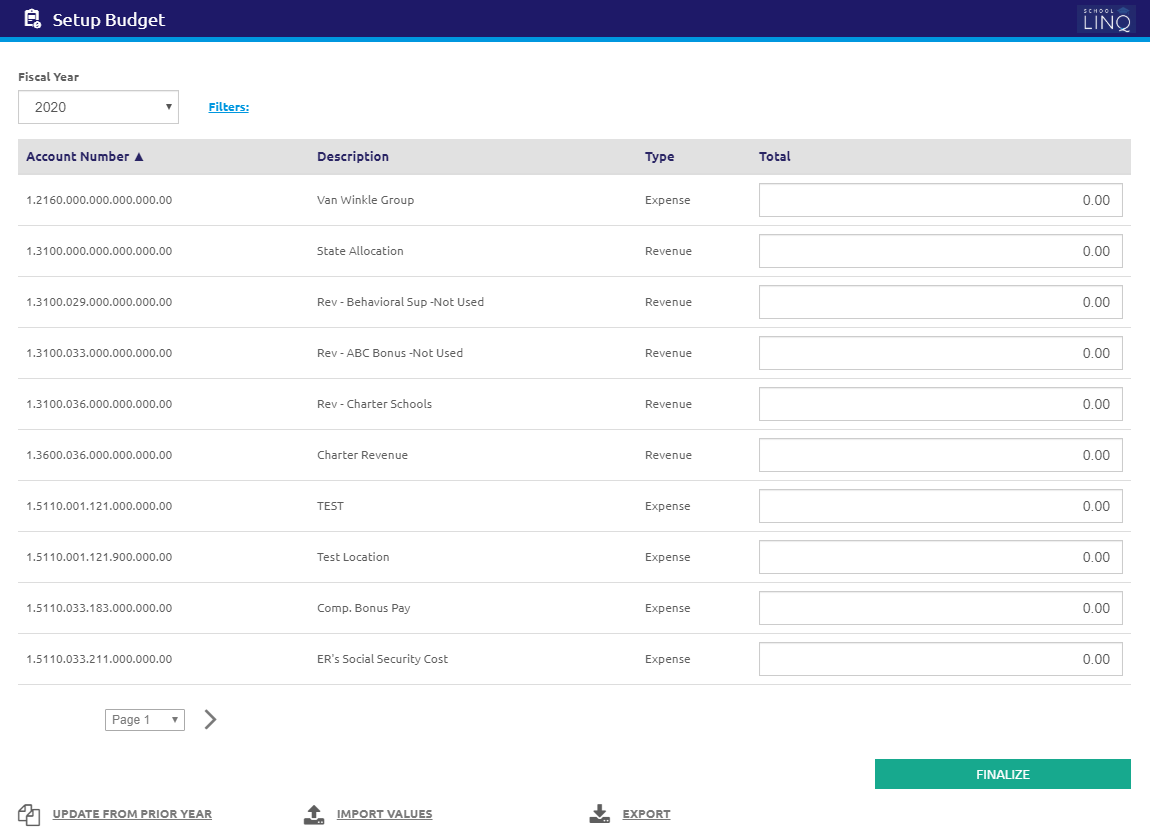
Add / Edit Filters
- Click the Filters link. The Add / Edit Filters form will display.
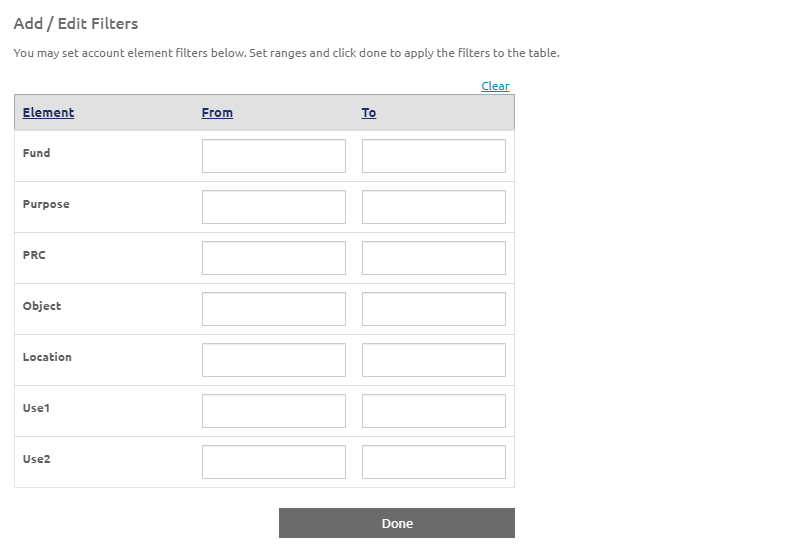
- Enter a From and To range next to each Element that you would like to apply a filter.
- Click the
.png) button once all desired Element ranges are set.
button once all desired Element ranges are set. - Click the
 button.
button.
Manually Enter Budget Information
-
Select a fiscal year from the Fiscal Year drop-down list.
- Enter the Budgeted Amounts by account number in the Total fields. Use positive entries for debits and negative entries for credits.
- Click the
 button.
button. - Click the
.png) button to finalize.
button to finalize.
CAUTION: Once finalized, no additional changes to Beginning Budget can be made.
Update Budget from Prior Year
- Click the Update from Prior Year link. The Update Budget From Prior Year form will display.
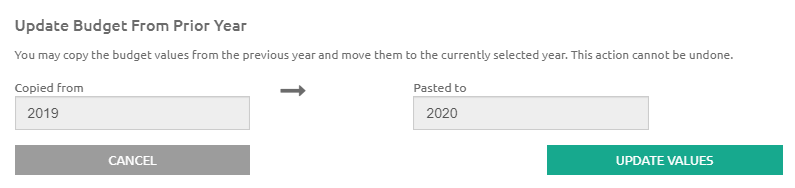
- The Fiscal Years being Copied From and Pasted To will be displayed.
- Click the
 button.
button. - Click the
 button.
button.
Import Values
- Click the Import Values link to import data from a .cvs file that contains the account numbers and amounts. The Import Budget Values form will display.
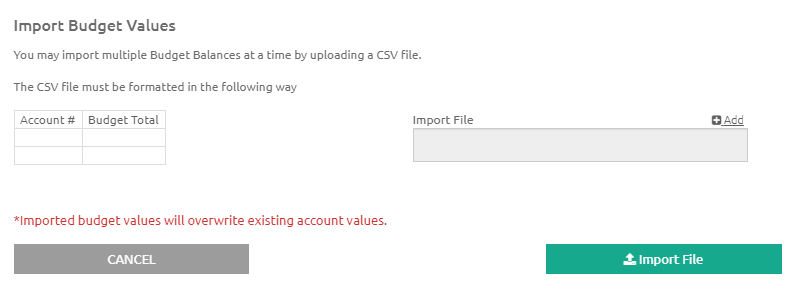
- Click the Add link to browse to a location of a file to import.
- Click the
 button to attach the file.
button to attach the file. - Click the
.png) button.
button. - Click the
 button.
button.
Export Values
- Click the
.png) link to export data to a .csv file that contains the account numbers and
amounts. A .csv file will download.
link to export data to a .csv file that contains the account numbers and
amounts. A .csv file will download. - Click the
 button.
button.
©2021 | EMS LINQ, Inc.
School LINQ Help, updated 01/2021